Admin Portal
Switch to Admin Portal
When login as an administrator, initially, you are landed on User Portal, click the Profile icon at top-right and select Admin Portal for the switch.
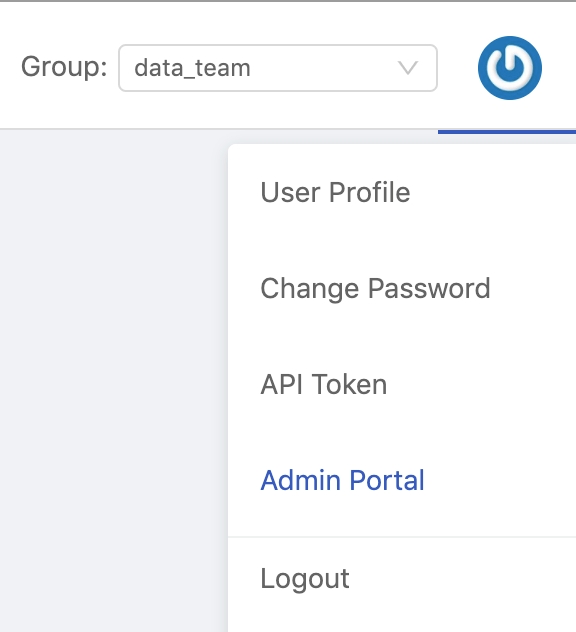
Admin Portal
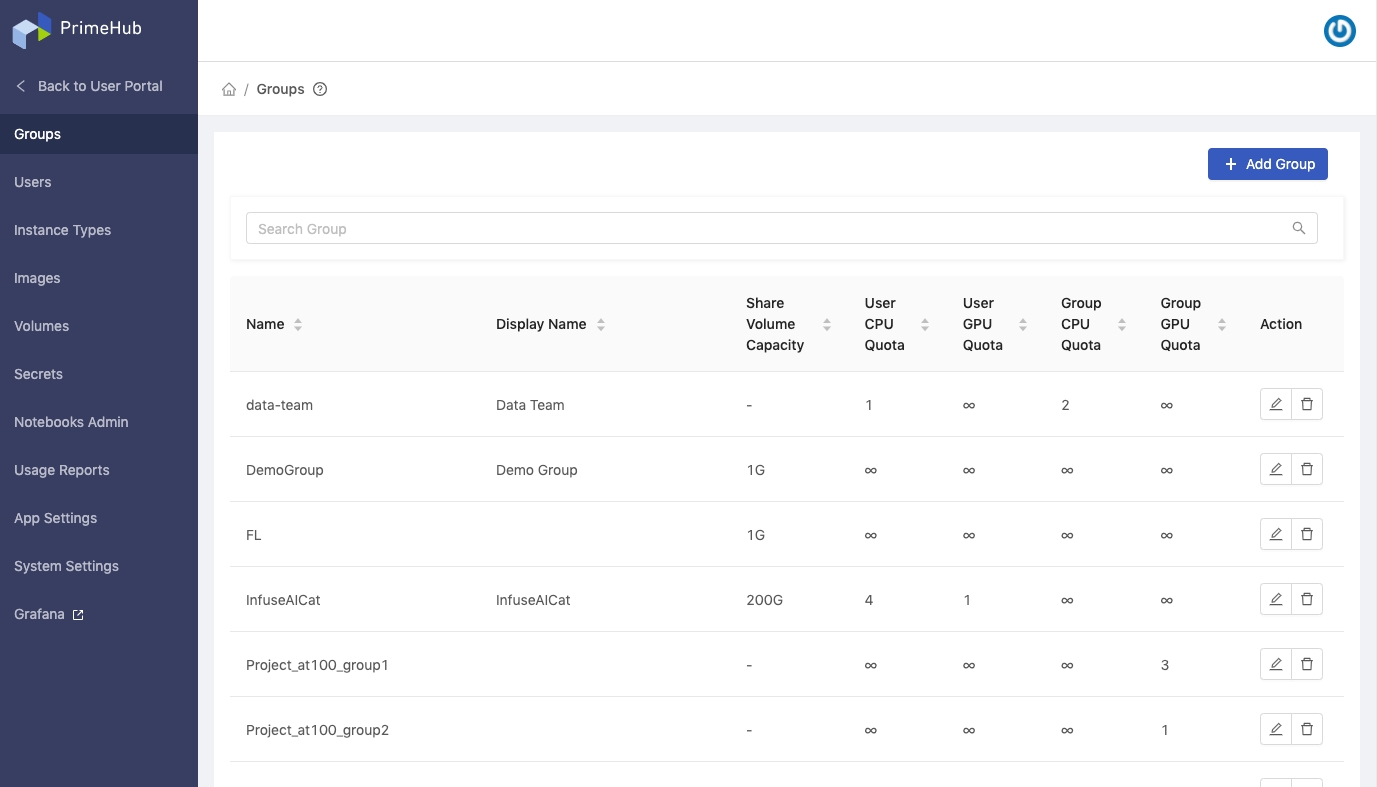
Profile Menu
Hovering over top-right icon, there is a Profile Menu containing User Profile, Change Password and Logout shortcuts.
Administration Features
Groupswhere Admin can manage groups. See Group Management.Userswhere Admin can manage users. See User Management.Instance Typeswhere Admin can manage instance types. See Instance Type Management.Imageswhere Admin can manage images. See Image Management.Volumeswhere Admin can manage volumes. See Volume Management.Secretswhere Admin can manage secrets. See Secret Management.Notebooks Adminwhere Admin can manage Notebooks of users.Usage Reportwhere Admin can review monthly reports of usage. See Usage Report. EnterpriseApp Settingswhere Admin can import customized apps. See App Settings.System Settingswhere Admin can configure system-wise settings. See System Settings.Grafanawhere Admin can view dashboards on Grafana.
Last updated