(Part1) MNIST classifier training
By leveraging Job Submission, users can train a machine learning job in the background while doing other analyses in JupyterLab at the same time.
In this tutorial, we will go through a MNIST example, introduce and teach you how to use Job Submission functions, and also explain how Job Submission functions interact with other functions in PrimeHub.
Prerequisite
Group Volume
To fully utilize all Job Submission functions, there must be a group volume in your group. If you do not have one, please ask your administrator to create one for you.
Jobs cannot access user volume and a job's working directory is also a temporary directory. Therefore, the easiest way to persist your outputs is to output them into group volume. Also, the easiest way to use the code written in JupyterLab is to put your code in group volume.
The rest of this tutorial assumes that you have group volume.
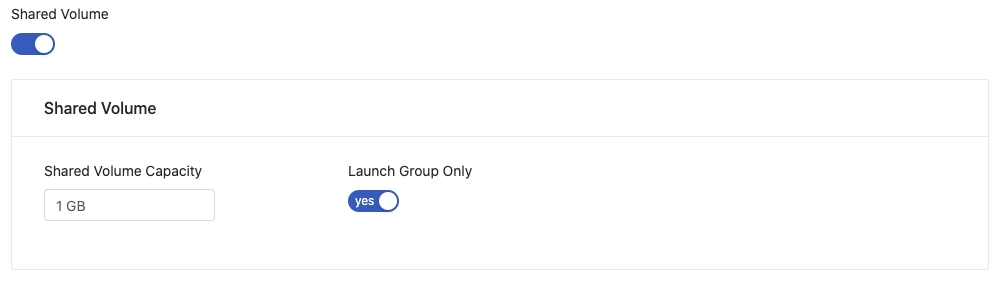
Ask your administrator to switch on shared volume in Groups tab under the Admin page
Image and Instance Type
This tutorial uses Tensorflow 1.14 to train a MNIST handwritten digit classifier and assumes we at least have one virtual cpu and 2GB RAM when running a job.
Please make sure you have this kind of image and instance type. If not, please also submit a request to your administrator to create these for you in the Admin page.
Group Quota and User Quota
For this tutorial, the necessary total quota is two virtual CPU and 4GB RAM. Please ensure that you have enough quota or contact your administrator.