Model Management Configuration
In order to use the Model Management feature, a running reachable MLflow instance is required. Also, Group Administrator must configure Group Setting with MLflow-related information.
According to a binding MLflow instance, Group Administrators could choose either one of ways:
installed MLflow server by PrimeHub Apps
integrate with an external MLflow server
MLflow instances
There are some key considerations when setting up a MLflow instance to make Model Management and Deployment working together, especially deploy a model from the MLflow Model Registry.
Installed MLflow server by PrimeHub Apps
The easiest way to set up a MLflow instance is to install a MLflow instance from the PrimeHub Apps.
Requirements (under same group-context):
enable the Group Volume for saving the artifacts.
install a MLflow App instance
In the default settings, MLflow App uses the path $(PRIMEHUB_APP_ROOT)/mlruns as DEFAULT_ARTIFACT_ROOT env where it stores artifacts.
When deploying a registered model from MLflow Model Registry according to its modelUri models:/<model-name>/<version-name>, PrimeHub needs to copy artifacts from $(PRIMEHUB_APP_ROOT)/mlruns. Which requires this group with enabled Group Volume and a running installed MLflow App.
Optional
Integrate with the external MLflow server
Alternatively, it is possible to bind a self-hosted MLflow instance outside of PrimeHub.
Since you have a running external MLflow server, it should be with an prepared artifact store.
The only one consideration is to make sure that DEFAULT_ARTIFACT_ROOT, the path to the artifact store, is available to your MLflow client.
Configuration
So far, you supposedly already have a running MLFlow instance, either installed by PrimeHub Apps or externally-hosted. We have to bind the service by configuring Group Setting.
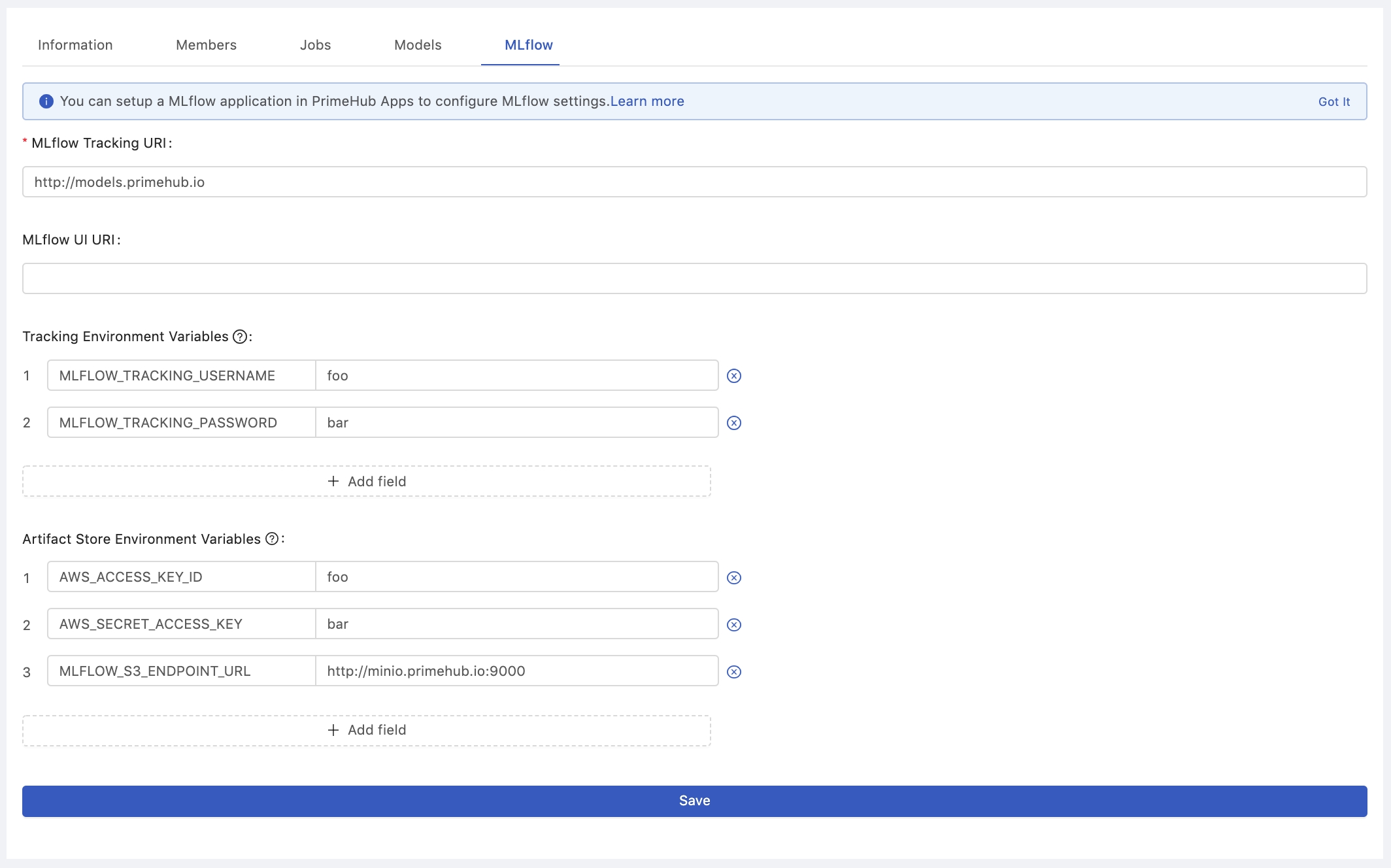
If using installed MLflow server by Apps, see Group Setting - MLflow section.
Otherwise, in MLflow tab of Group Setting, configure these two settings with the information of externally-hosted MLflow:
MLflow Tracking URIwhere the MLflow instance serves tracking clients. PrimeHub uses it as a correspondingMLFLOW_TRACKING_URIenvironment variable in system. You could use this env in Notebooks and Jobs.MLflow UI URIis a URL to the MLflow web server.
Two groups of environmental variables , Tracking Environment Variables and Artifact Store Environment Variables:
Tracking Environment Variables
It is used to set the authentication configuration to your tracking server.
MLFLOW_TRACKING_USERNAMEandMLFLOW_TRACKING_PASSWORD- username and password to use with HTTP Basic authentication. To use Basic authentication, you must set both environment variables.MLFLOW_TRACKING_TOKEN- token to use with HTTP Bearer authentication. Basic authentication takes precedence if set.
Artifact Store Environment Variables
It is used to instruct your client how to connect to the artifact storage. We take S3-compatible storage as an example:
AWS_ACCESS_KEY_IDandAWS_SECRET_ACCESS_KEYare used by the S3 client.MLFLOW_S3_ENDPOINT_URLis used to tell s3 client to connect your own S3-compatible storage rather than the AWS S3 server.
Please refer to MLflow Artifact Storage to find more information.