Create an MLflow server
This tutorial covers the basic flow to help you get started with MLflow in PrimeHub.
Install MLflow
First, you need to install it in the Apps tab. Please check the Overview section to learn how to install an App. In the installing process, you can change the backend store and artifact store environment variables. If you don't know the meaning of the environment variables, can just use the default values or check the MLflow Official Doc and Our Setting for more details.
MLflow UI
PrimeHub shows the app's state in the Apps tab. You can open the MLflow UI by clicking Open after the state becomes Ready.
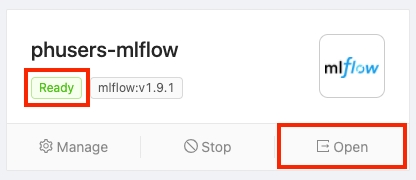
It will open a new window and show the MLflow UI. You can see your experiments and runs in this UI. We will show you how to record a run in an experiment by using the PrimeHub Notebook function in the next section.
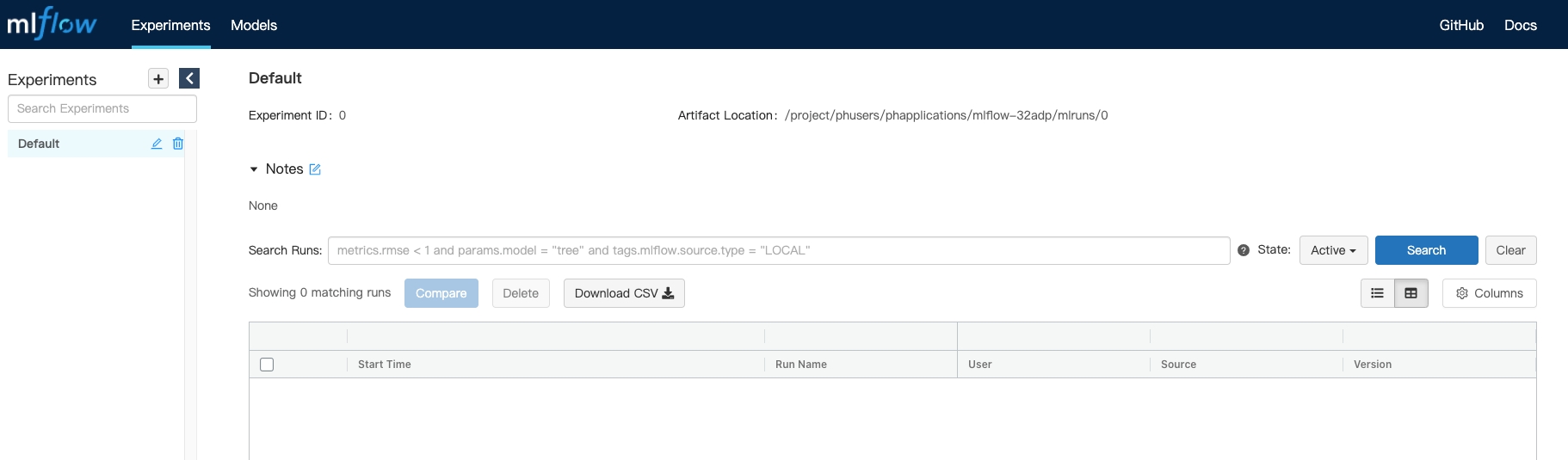
Use MLflow Tracking in PrimeHub
Binding MLflow App to Models (EE Way)
With a running MLflow App, we can bind MLflow service to Models Management. Once binding, on Models, we can view registered models, furthermore deploy these models via Deployments at ease on PrimeHub.
Steps
On the Apps page, find MLflow and click Manage.flow
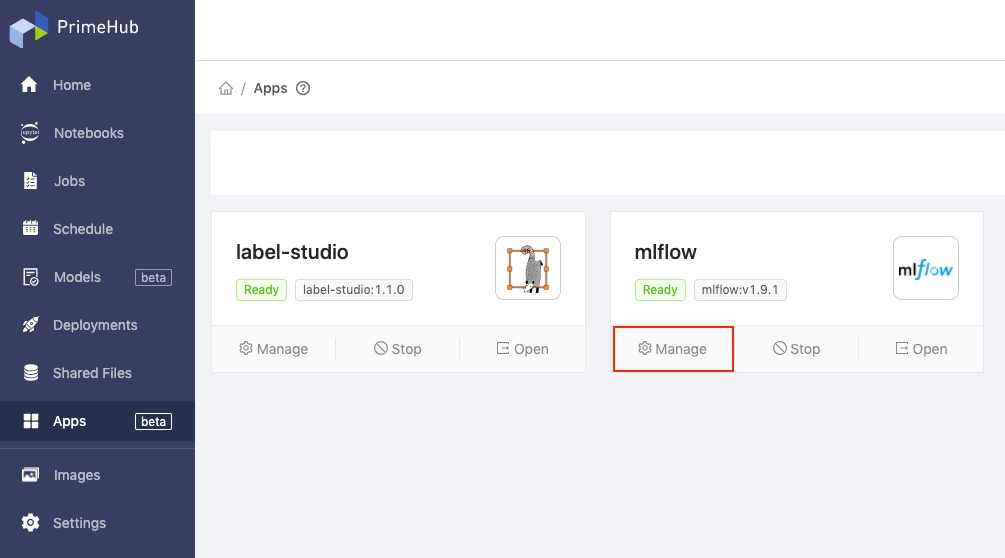
Make a note of the App URL and Service Endpoints values.
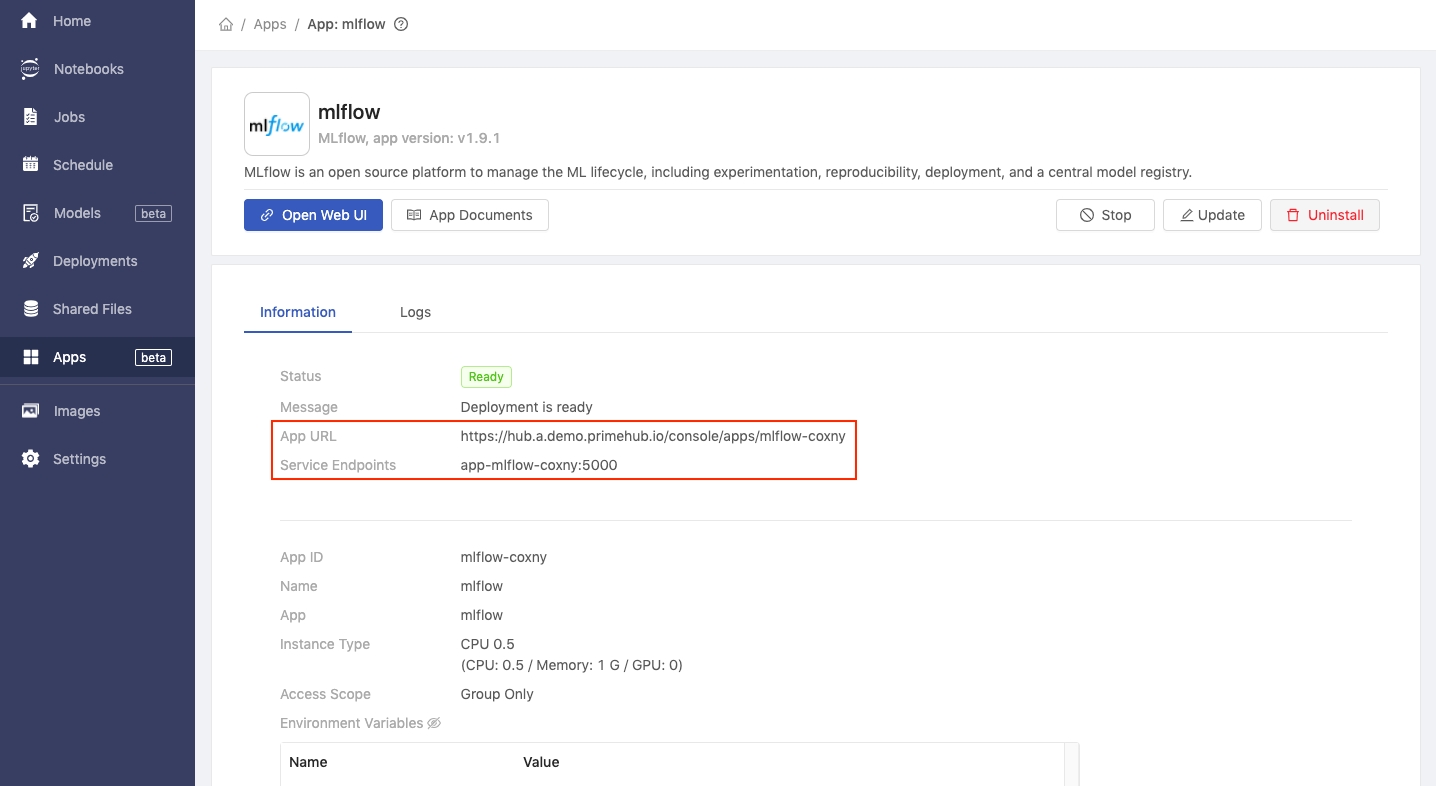
Click Settings in the left sidebar and then click the MLflow tab.
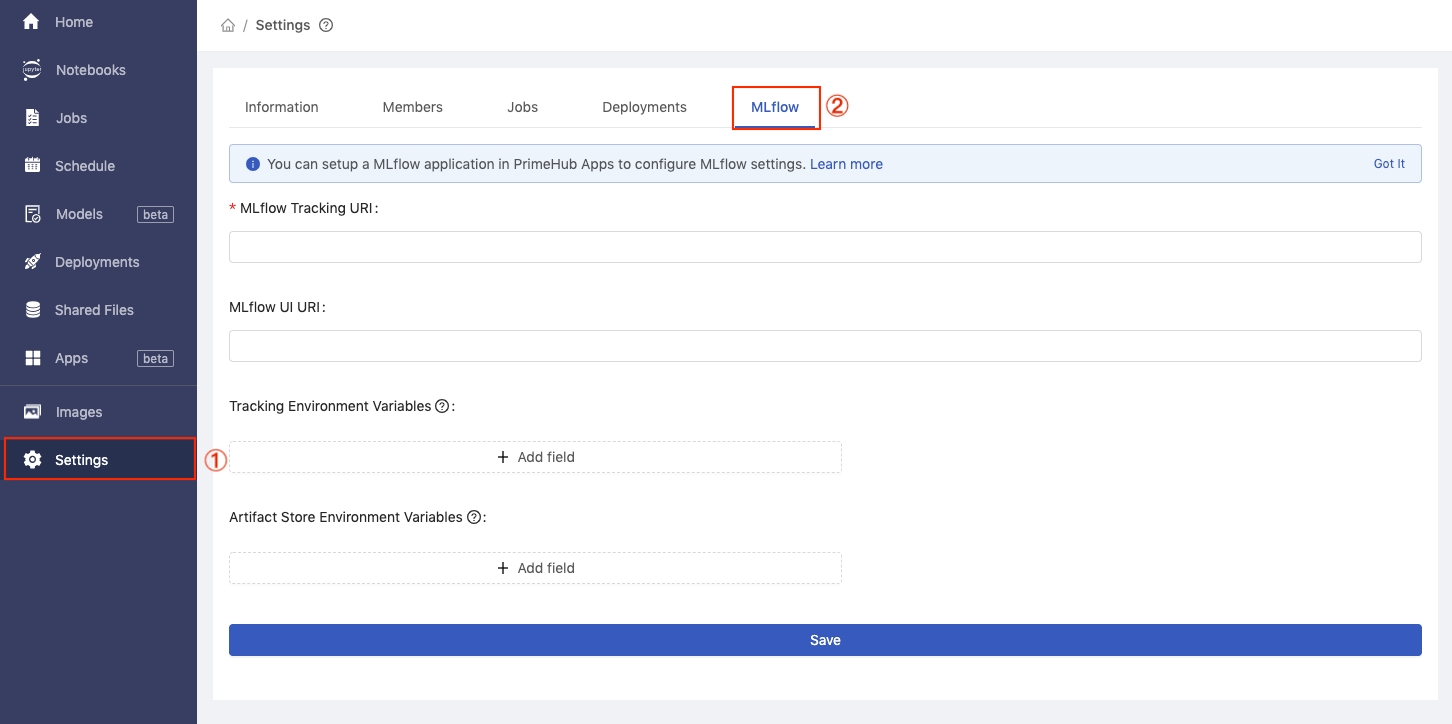
In the MLflow Tracking URI text field enter the service endpoints value we copied earlier, preceded by ‘http://’. E.g. http://your-service-endpoints
In the MLflow UI URI text field enter the App URL value we copied earlier. Then, click the Save button.
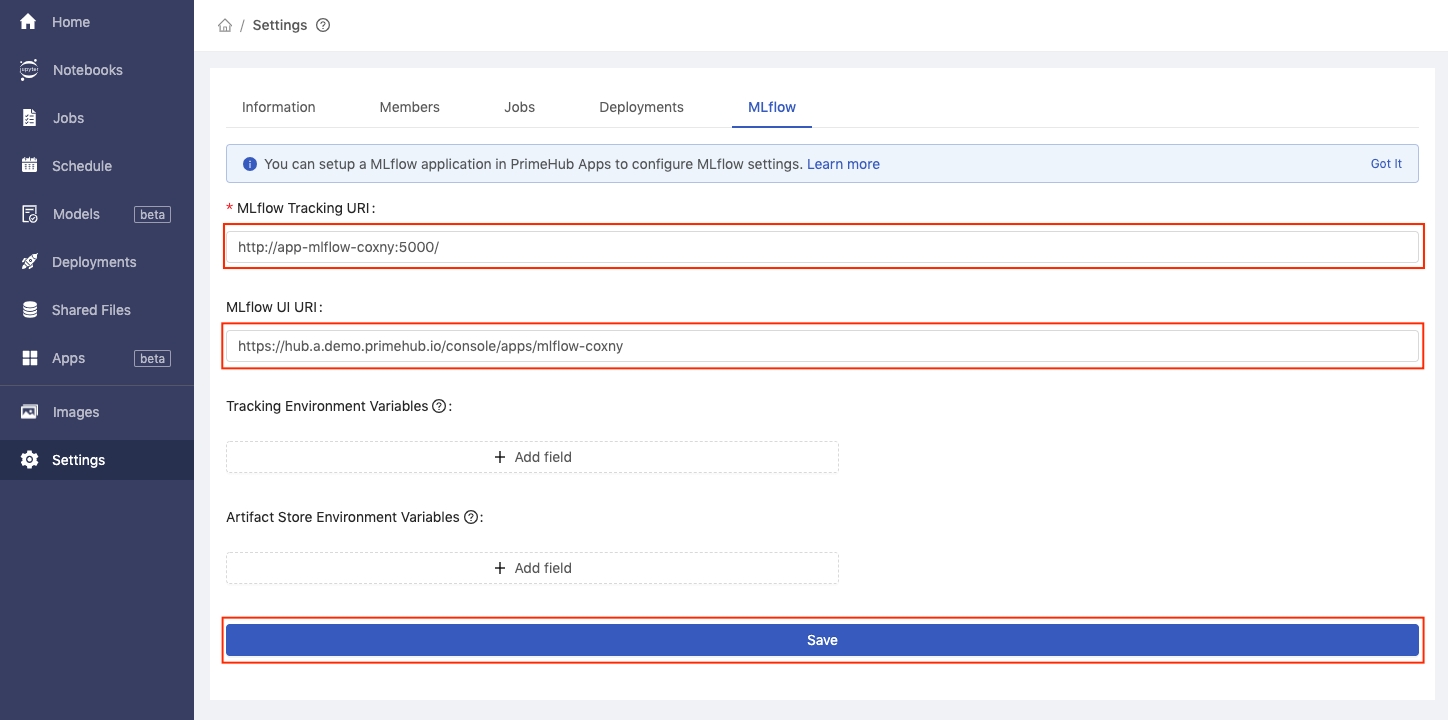
Using MLflow API from Notebook (CE Way)
The image
infuseai/docker-stacks:tensorflow-notebook-v2-4-1-5b5a244cAn instance type >= minimal requirement (CPU=1, GPU=0, Mem=2G)
The prepared notebook file of the example
Download app_tutorial_mlflow_demo_notebook.ipynb
Choose a group with enabled Shared Volume (a.k.a Group Volume)
Please have the image, the instance type on PrimeHub, or request administrators for assistance before we start.
Steps
Enter Notebook from User Portal, select the image, the instance type, and start a notebook.

From File Browser of Notebook, navigate into the directory of
<group_name>which is a Group Volume; here mlflow is our working group.While inside the group volume, copy/drag the downloaded
app_tutorial_mlflow_demo_notebook.ipynbthere in File Browser and open it.Open the notebook, and change the line
mlflow.set_tracking_uri("http://app-mlflow-32adp:5000/")into the proper link based on the detail page in theAppstab.
Copy the Service Endpoint value and replace
app-mlflow-32adp:5000in the notebook to this value.
Run All Cells in the notebook, you will see a new run in
internal-experimentin the MLflow UI.
That's the basic use of how to track your machine learning experiments by using MLflow and PrimeHub.