Images
Images is a feature that Group Admin can manage images for the managed group. Only group members can access these group-specific images from the image selection when it is required.
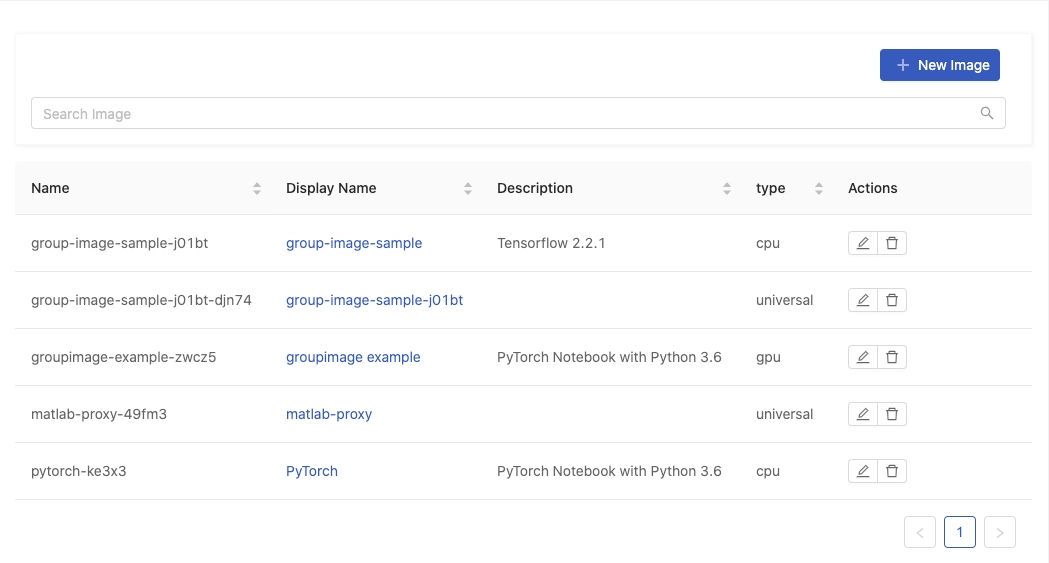
Search Image: Search images by a keyword and press Enter.
Add New Image
Click New Image to add an Image.
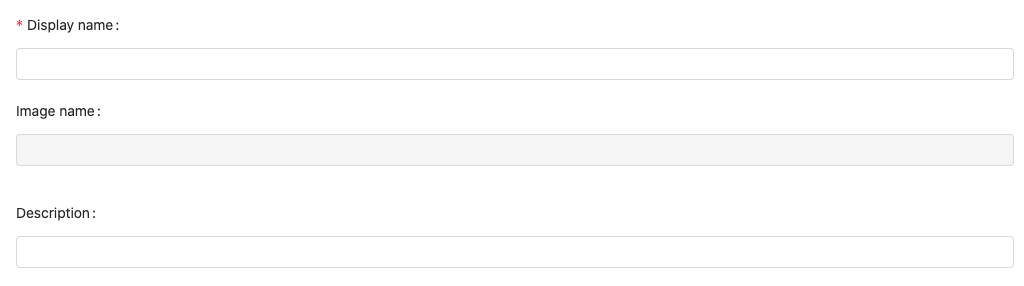
Display name: (required): Only lowercase letters, numbers, hyphen-and a dot.can be filled in.Image name: an auto-generated name based on Display name.Description
Choose Use existing image or Build custom image.
Use Existing Image
Add an existing image for the group.
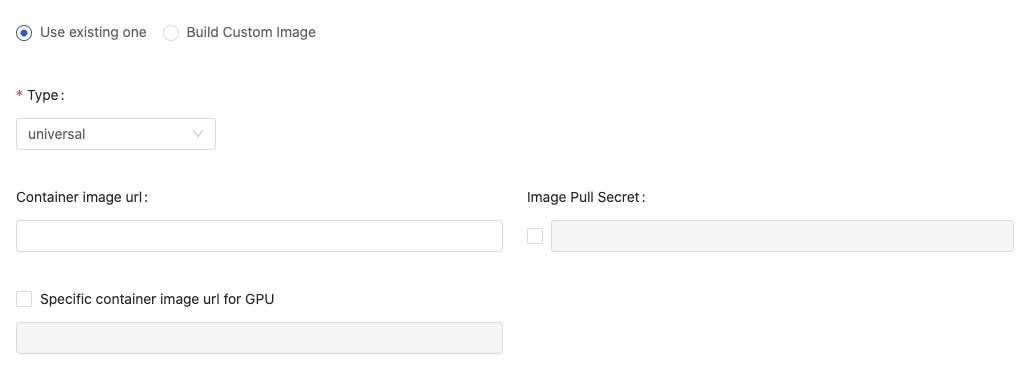
Type:cpu,gpuanduniversal: Select what type of the image is.Container image url: Fill in the Image's url. See Reference.Image Pull SecretEnable and select the secret if a pull-secret is required.
Specific container image url for GPUIt appears whenuniversalis selected. By default, it uses the same url as container image url. Enable it if a specific image url for GPU is desired.
Click Create to complete the addition.
Build Custom Image
Instead of adding existing images, Group Admin can build custom images and add them for the group.
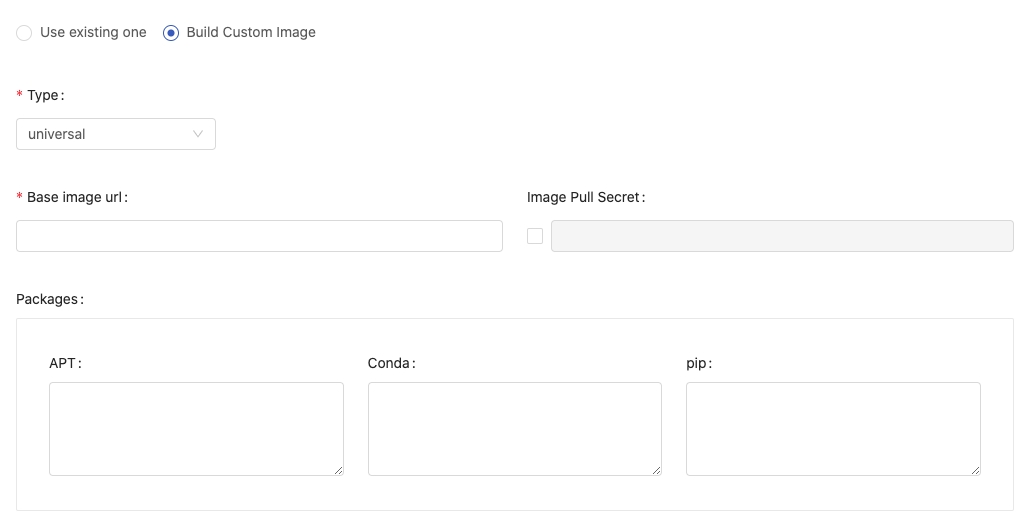
Type:cpu,gpuanduniversal: Select what type of the image is.Base image url(required) The url of the base image; we can use any valid image URLs or we can choose images which are added via Image Management from autocompletion. See Reference.Image Pull SecretEnable and select the secret if a pull-secret is required.Packageschoose packages installer/management and fill in packages requirement.APTPackages management of Debian, Ubuntu and related Linux distribution.CondaA packages management supports multiple programming language. Ref.⇗PipUsing python packages installer. Ref.⇗
In case of multiple packages, please using the line break for each package instead of putting them in one line.
Click Create to start the building.
Conda Package Match Specification
Conda supports to specify channel where the package is sourced from and match specification of the package. So we can specify images more specifically.
The syntax is
(channel(/subdir):(namespace):)name(version(build))[key1=value1,key2=value2]For example, to install numpy package which is sourced from the channel, conda-forge, Ref.⇗.
Use -c conda-forge:: to specify the channel:
-c conda-forge::numpy==1.17*Building in progress
While building, the image name is amended with an triangular exclamation mark to indicate the image is not ready.

Click the image name to view the detail, it shows Image building in progress beside Container image url.

Click Image building in progress to view the Build Details and Log of the building.
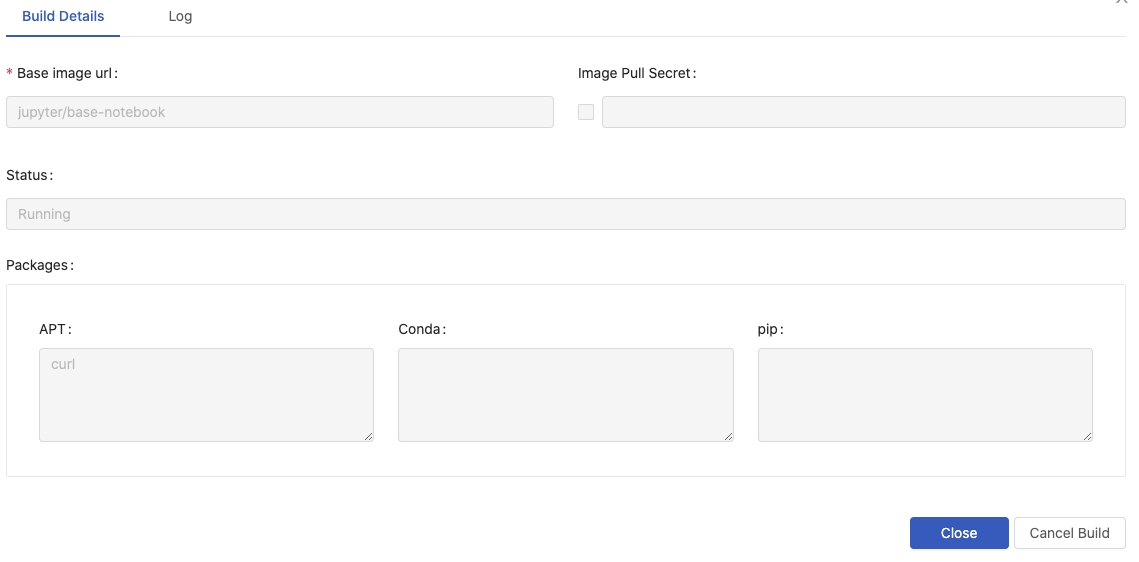
The building progress can be cancelled by Cancel Build.
View build details and Rebuild
Once the building finishes successfully, there is no triangular exclamation mark as a postfix to the image name. The image becomes available from image selection.

Click View build details to view the detail and logs or to modify the detail for rebuilding.
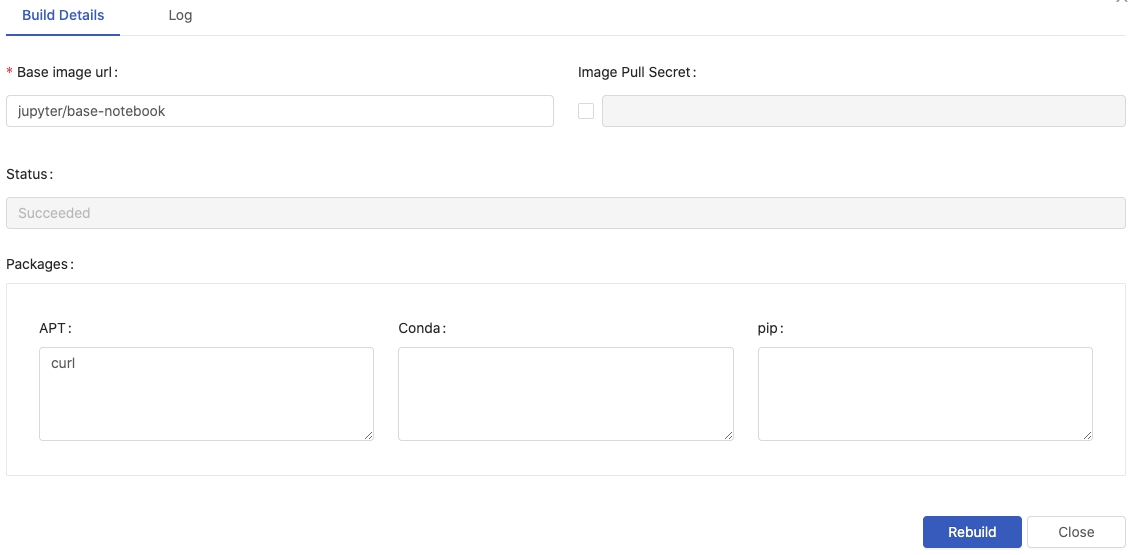
To rebuild a image, by modification to the details and pressing Rebuild.
Group Image
Whether adding an existing image or building a custom image for the managed group, the image can be selected from image selection; i hint indicates a Group image.
