Deployments
The overview of the Deployments feature
Deployments feature that users are able to deploy trained models as services and to manage these deployments. While model services are online, administrators are able to monitor the status of model service such service health and resources usage information; moreover, users are able to check deployment history and log.
PrimeHub provides two ways of Model Deployment, one is to deploy a model image directly which has wrapped a model file into, the other is to specify a model file and a pre-packages server image as a deployment, under the hood, PrimeHub serves it as a service.
Enable Model Deployment in Group Management
First, we have to turn on Model Deployment in groups.

If the current group's Model Deployment is not enabled, it shows a message
Please contact Admin to turn on it or switch to a group which Model Deployment is enabled.
Overview
This page displays all of created deployments status.
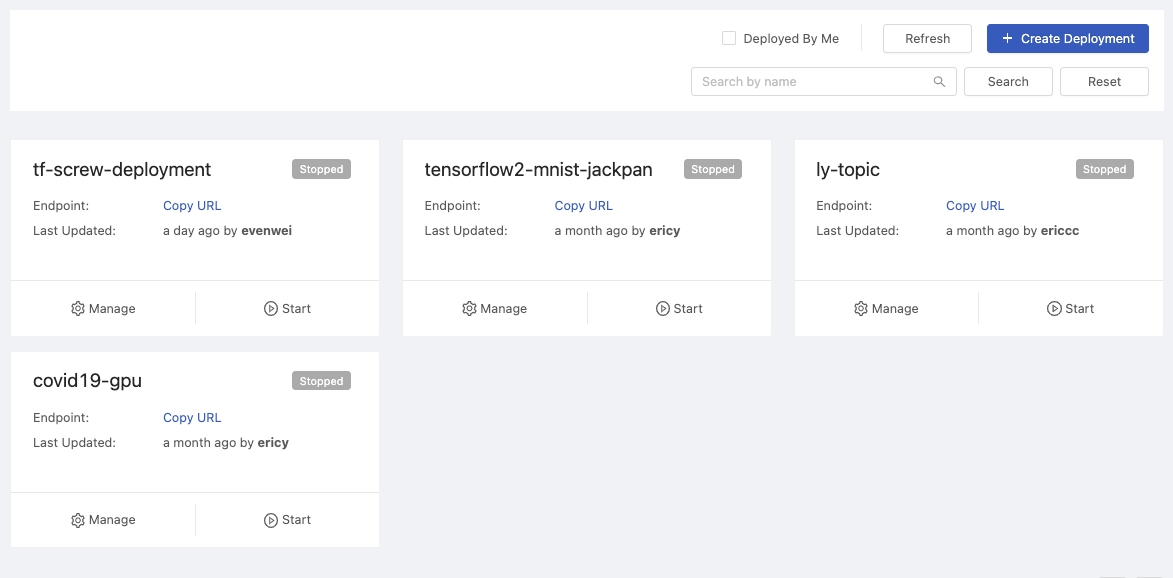
Search by name: Search deployments by a keyword.+ Create Deploymentbutton: Clicking for a deployment creation.Refreshbutton: Clicking to retrieve the latest statuses of deployments.Deployed By Me: Checkbox; list deployments deployed by "me".
Card
Each card represents a deployment.
Title
Deployment name
Endpoint
Where the model serve and take queries.
Last Updated
Last updated time by user.
Status
Deployed Failed Deploying Stopped
Manage: click to view the detail.Start/Stop: toggle the deployment.
Create
Confirm if the current group is what you desire; switch the group by the Group: dropdown at the top of the right side.
Deployment Details
Deployment Name: The name of the deployment.Deployment ID: An system-generated unique ID or a user-input unique ID.Model Image:The image which has integrated a model file into can be deployed directly (Tutorial: Deploy a Model by Image built from Language Wrapper).
Or acted as the pre-packaged model server image which must be deployed with a specified model file (Tutorial: Deploy a Model by Pre-packaged Server、Tutorial: Deploy a Model by Pre-packaged Server (PHFS)).
We can select the suggested pre-packaged model server image or click on its link to access its server information and input/output examples.

Model URI: The location which the trained model is stored in; based on this model file to deploy a model image. Here is supported URIs.Image Pull Secret: a pull secret for the model image if required.Descriptions: User input description.
Environment Variables
Add key-value pairs of environmental variables.
Name: The name of key.Value: The value.
Metadata
Add key-value pairs of metadata.
Name: The name of key.Value: The value.
Resources
InstanceTypes: Select a instance type which allocates resources for the job.Replicas: How many replicas for the service.
Endpoint
Private Access: The toggle of private access of the endpoint; if enabled, there isClientstab appearing in detail page.
Deploy
Update Message: Leave a message here for each update.
Click Deploy button to start the deployment.
One the deployment is triggered, there is a notification popping up, we can click on it to view the deployment detail.
Deployment Detail
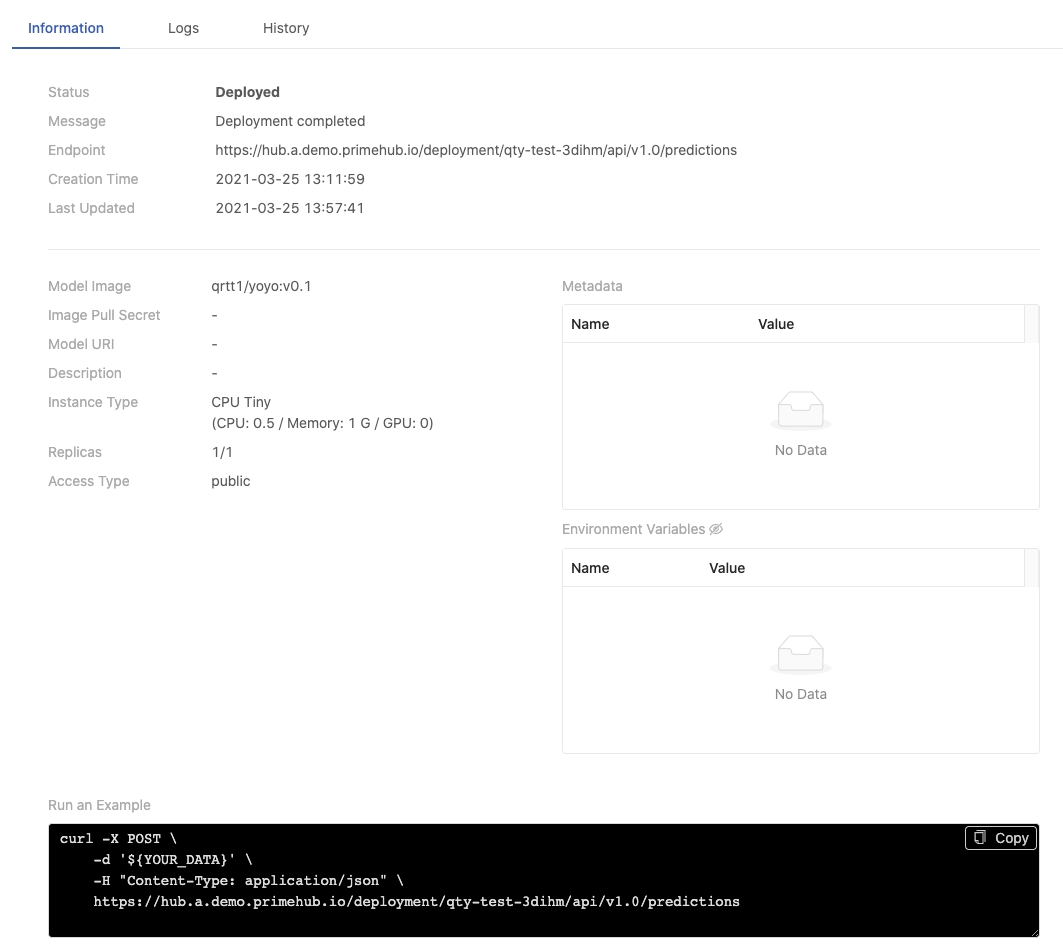
Information
Status
The status of the deployment.
Message
The message related to the deployment if any.
Endpoint
Where the model is deployed and serve.
Creation Time
Timestamps
Last Updated
Timestamps
Model Image
The image which can be served directly or acted as the pre-packaged ML base image.
Image Pull Secret
The secret is used for pulling the image.
Model URI
The location where the trained model is stored.
Description
The description which users input during the creation.
Instance Type
The resources allocation which is requested for the deployment.
Replicas
The replicas of the deployment.
Access Type
Public or Private
Run an Example
Replace ${YOUR_DATA} with real data in the Curl query sample to test the service; the sample varies according to Public or Private access.
Metadata table
Environment Variables table: disclose values by clicking the eye icon.
Logs
Replicas: Select a replica.
In Logs tab, the logs of current deployment are displayed here.
Clicking Scroll to Bottom button skips to the bottom of logs.
History
In History tab, we can view the detail of historical deployments with each update message.
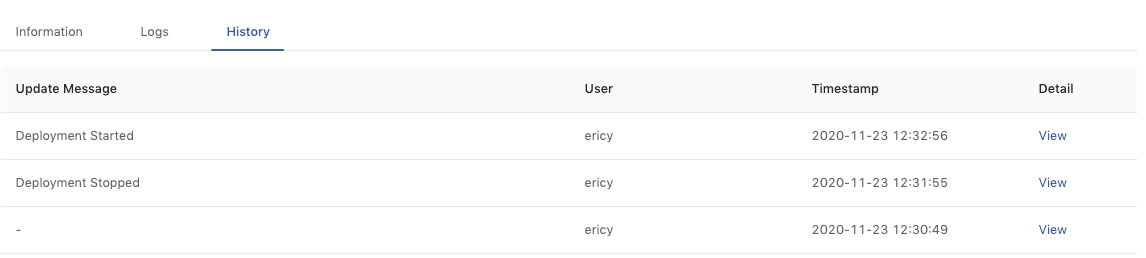
Clicking on the View link for the detail of each deployment.
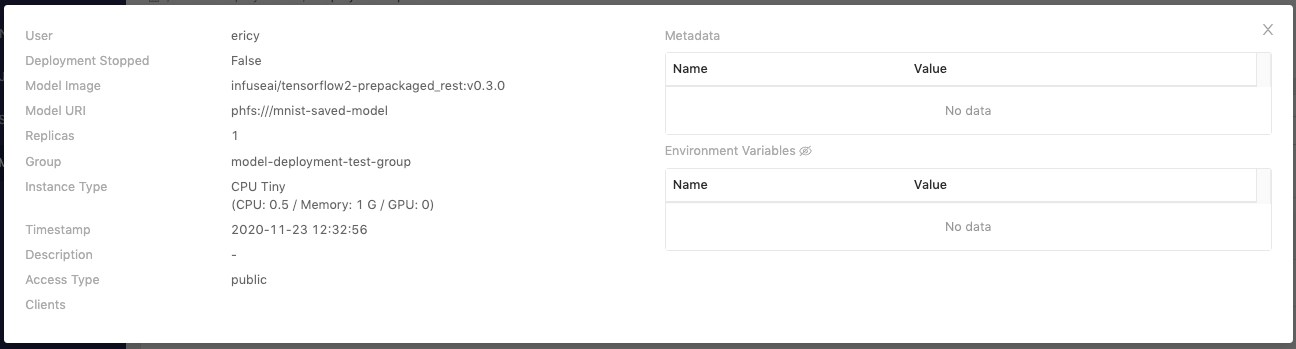
User
Who triggered this deployment
Deployment Stopped
true or false
Model Image
The model image url
Model URI
The model stored location
Replicas
The amount of replicas
Group
The deployment's owner group
Instance Type
The instance type is selected
Timestamp
Last updated time
Description
User input description
Access Type
Public or Private
Clients
Clients if Access Type is private
Metadata table
Environment Variables table: disclose values by clicking the eye icon.
Clients
This tab appears if Private Access of the endpoint is enabled.
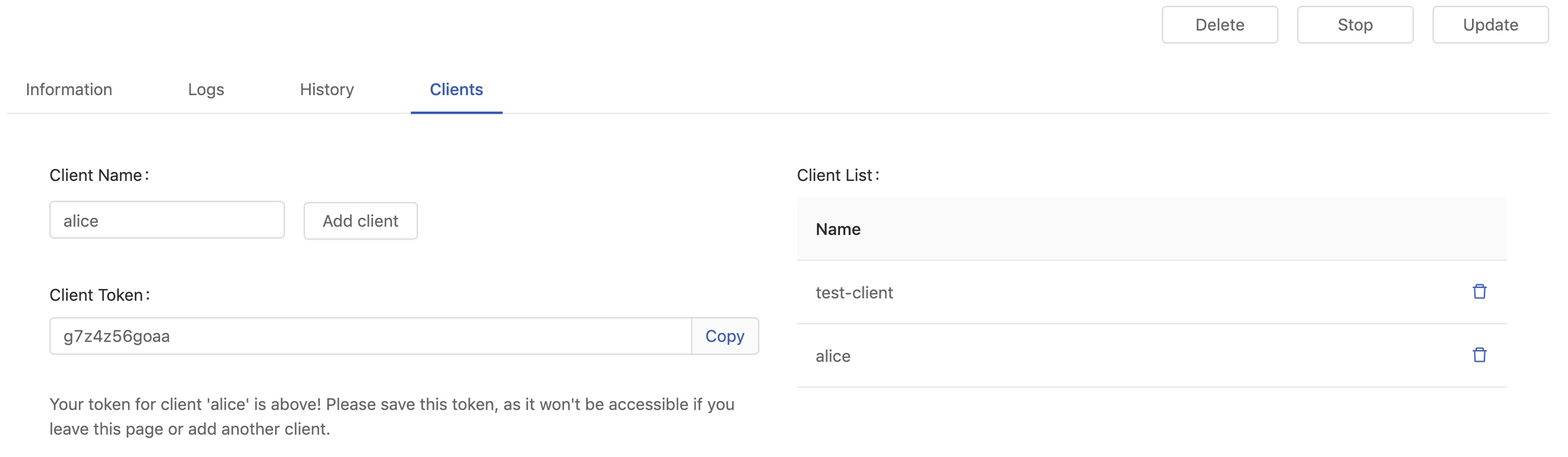
Filling in Client Name and clicking Add client to generate a Client Token.
The token is mandatory for accessing a private endpoint, we can bring it as -u <client-name>:<client-token> in a curl command.
curl -X POST \
-u <client-name>:<client-token> \
-d '{"data":{"names":["a","b"],"tensor":{"shape":[2,2],"values":[0,0,1,1]}}}' \
-H "Content-Type: application/json" \
https://<primehub>/deployment/<model>/api/<version>/predictionsClient Token displays once only for a short while, please save it. If lost, deleting the record and generate it again.
Tips:
In the predict function of a deployed model, we may want to collect the information of clients who send requests to. We could learn the info from the header of requests, X-Forwarded-User like the example below.
from flask import request as req
...
req.headers.get('X-Forwarded-User') # you can get the client name from the header
...Update
On a deployment detail page, clicking Update button to enter the deployment editing.
Group、 Deployment name、 Deployment ID are not allowed to be modified in a update once the initial deployment is created.
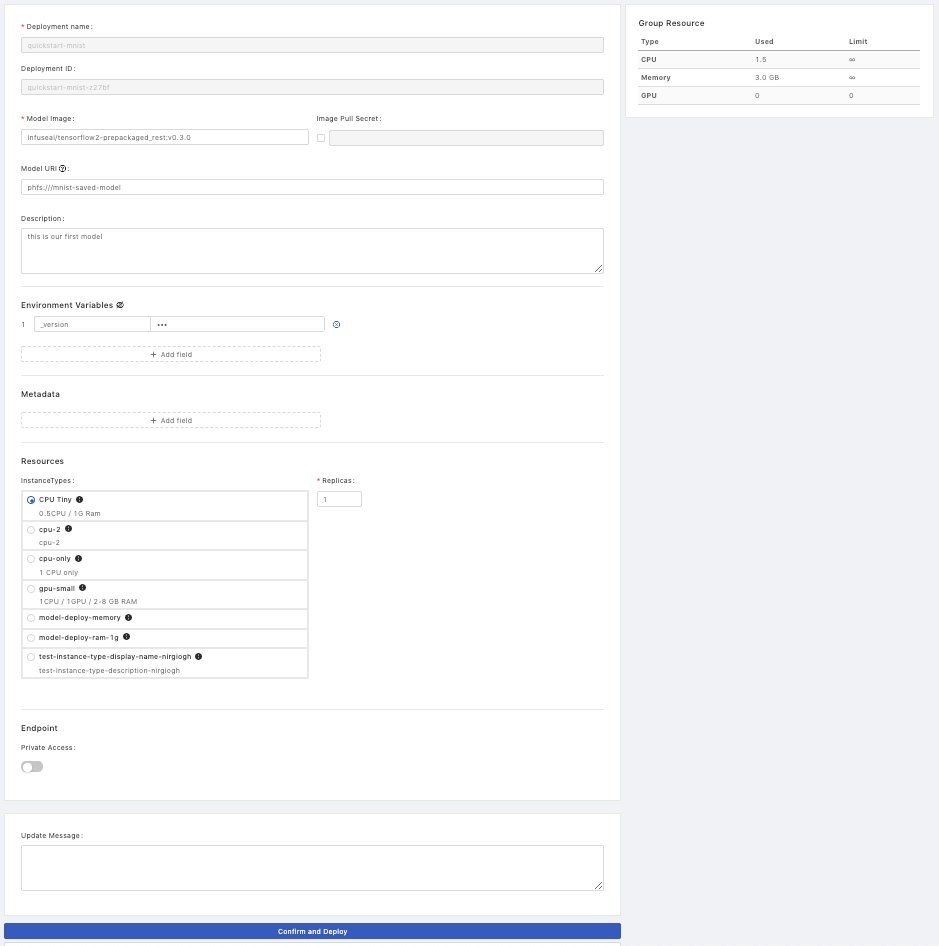
Delete
Clicking on the card of the deployment which we want to delete.
On a deployment detail page, clicking Delete button and inputting the name of deployment for the confirmation.
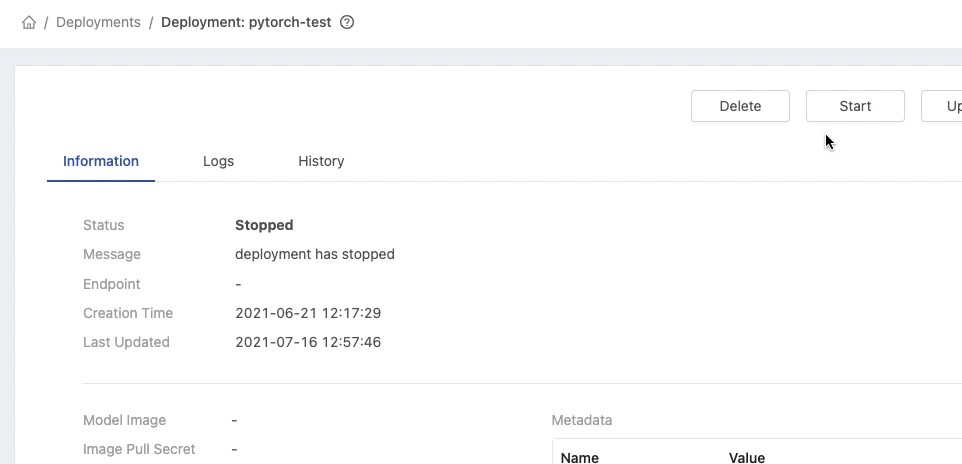
Stop
Clicking on the card of the deployment which we want to stop.
On a deployment detail page, clicking Stop button at top-right to stop the current deployed service.
Monitor
PrimeHub provides a monitoring dashboard based on Seldon Core Analytics on Grafana, we are able to monitor metrics of deployment/model/model version.
Accessing the Grafana from User Portal.
Selecting
PrimeHub / Model Deploymentsdashboard, it lists deployment which are providing services.
Selecting a deployment and monitoring metrics on the board.

Default Metrics:
QPS (Queries Per Second)
Success rate
4xx, error if any
5xx, error is any
Predict QPS
Reward
The reward is interpreted as the proportion of successes in the batch of data samples. Thus this implementation inherently assumes binary rewards for each sample in the batch. The helper function n_success_failures calculates the number of successes and failures given the batch of data samples and the reward. -Reference.
Latency
The board is based on Seldon Core Analytics, it can be advanced customized. Please see the document and code.
License warning
when used model amount > granted model amount + 10%, a warning message appears, furthermore, Create Deployment is disabled.
To learn the current PrimeHub license information, please see PrimeHub License.