Streamlit
Enterprise Applicable to Enterprise EditionCommunity Applicable to Community Edition
Introduction
Streamlit turns data scripts into shareable web apps in minutes. All in Python. All for free. No front‑end experience required.
App Image
Official Website
Screenshots
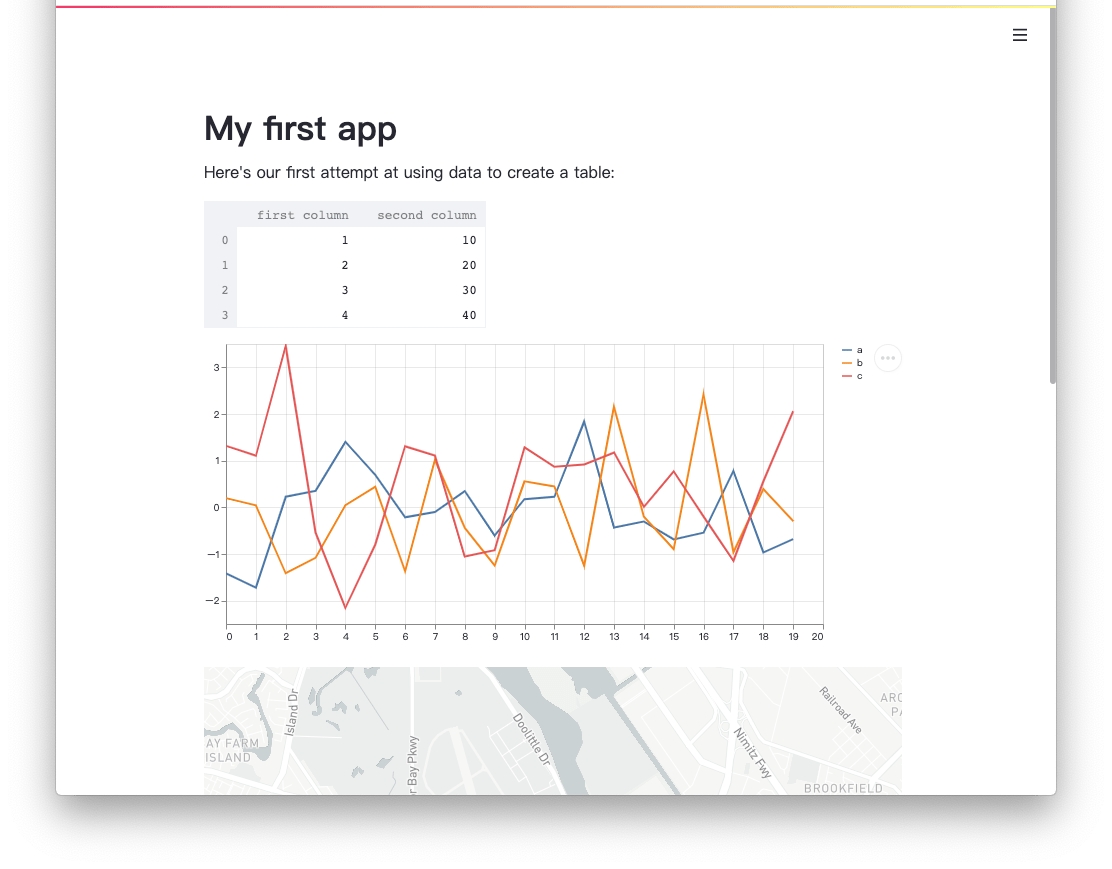
Usage
Create a Streamlit app
In the create page, fill the
FILE_PATHvariable. The server is run as the commandstreamlit run ${FILE_PATH}. You can fill a Streamlit python from:Local file (e.g.
/project/<group-name>/path/to/your/file)
Open the Streamlit server you just created
You can see the Streamlit dashboard
External Dependencies
You can manage external dependencies by adding:
requirements.txtfor Python dependencies managed bypip(docs)packages.txtfor Debian dependencies managed byapt-get(docs)
When initializing, Streamlit will look for requirements files in the same directory of FILE_PATH and install external dependencies. Your Streamlit app is ready while the "You can now view your Streamlit app in your browser." shows up in the app logs.
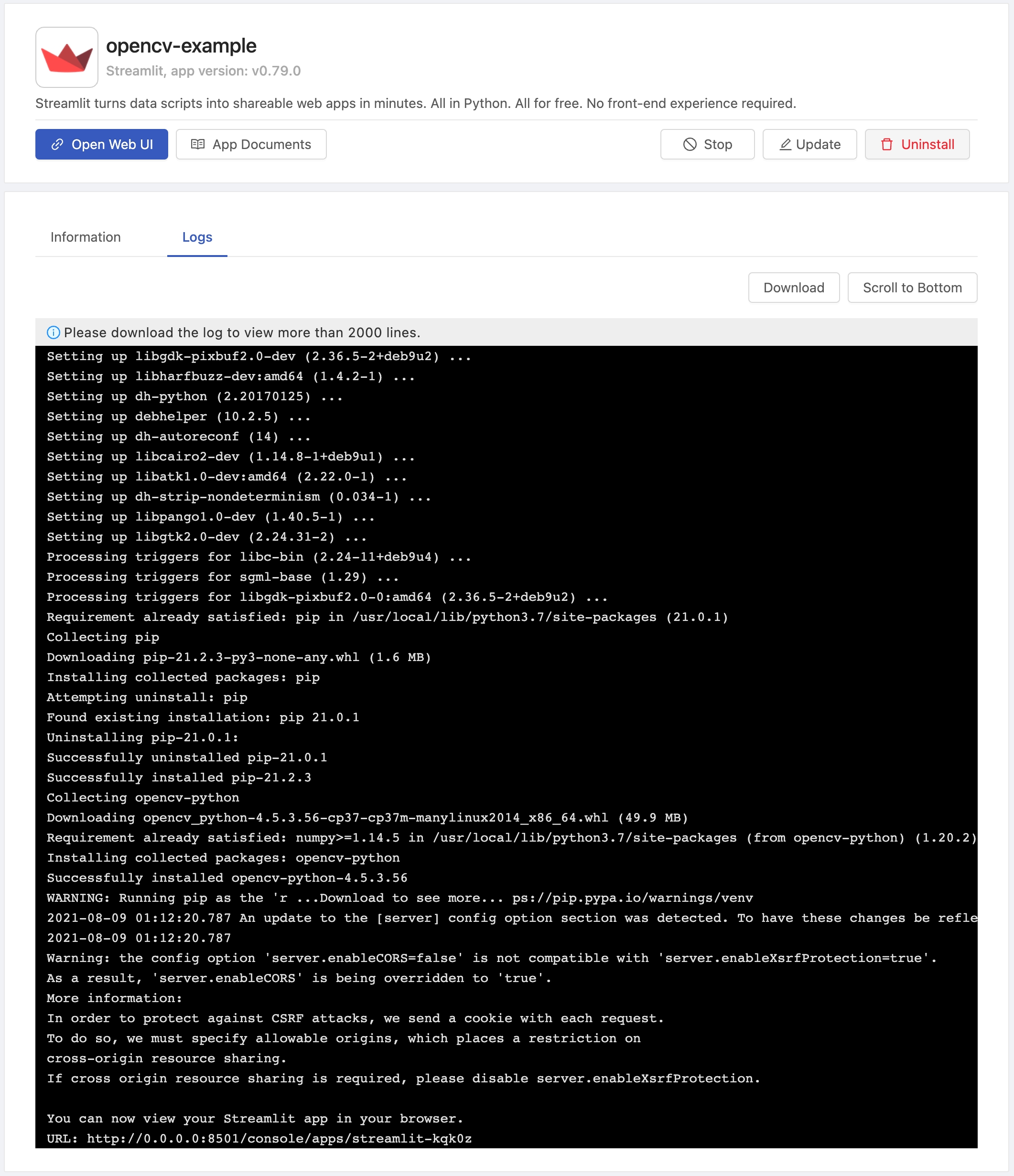
If there are a lots of dependencies, it may take some time to install while starting your app. Any change not related to dependencies should show up immediately. Remember to restart your app after adding new dependencies.