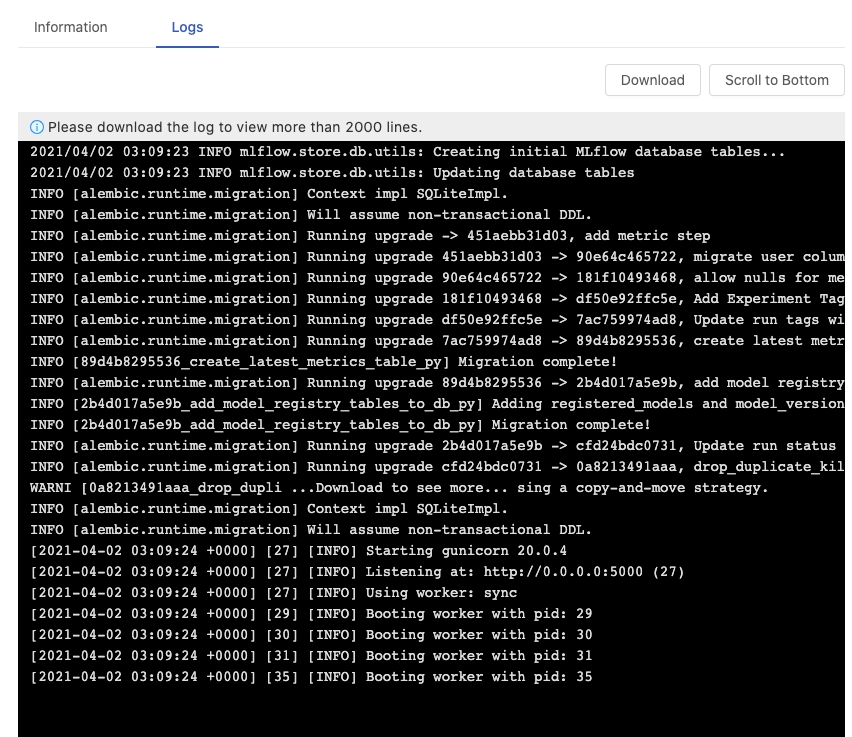Apps
PrimeHub aims at being a MLOps platform where scientists can orchestrate data/tools for the acceleration of researches. In terms of a platform, we introduce PrimeHub Apps that PrimeHub capability is able to be extended by integrations of 3rd-party applications such as auto ML tools, visualization tools, etc. These integrated applications also benefit from access-control and resource constraints of PrimeHub.
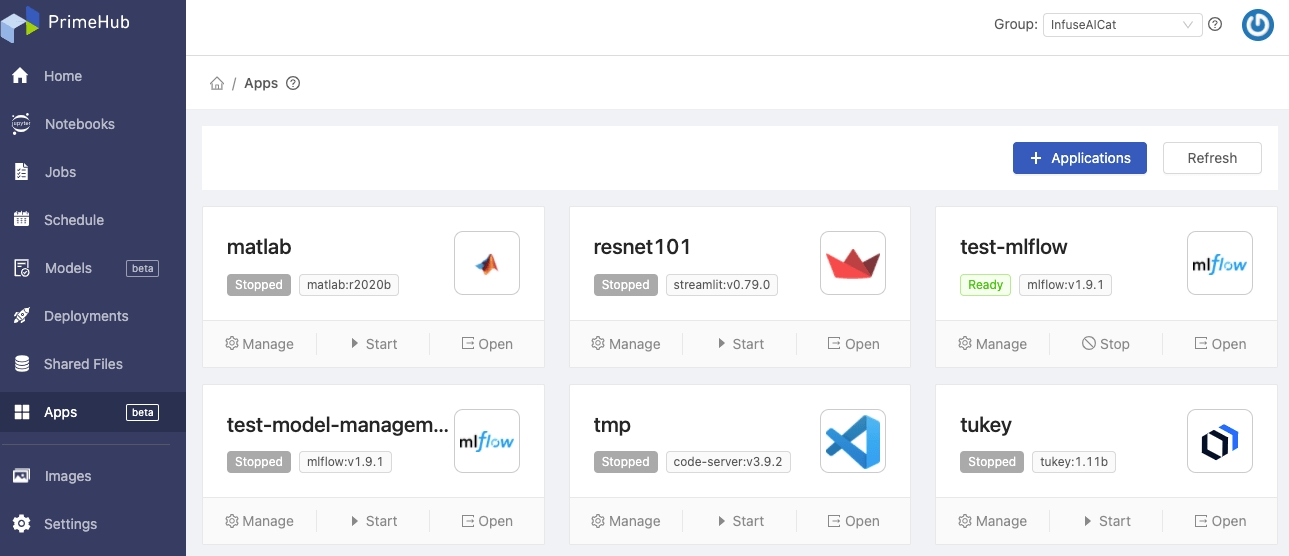
Installed Apps
The landing page of Apps displays installed applications:
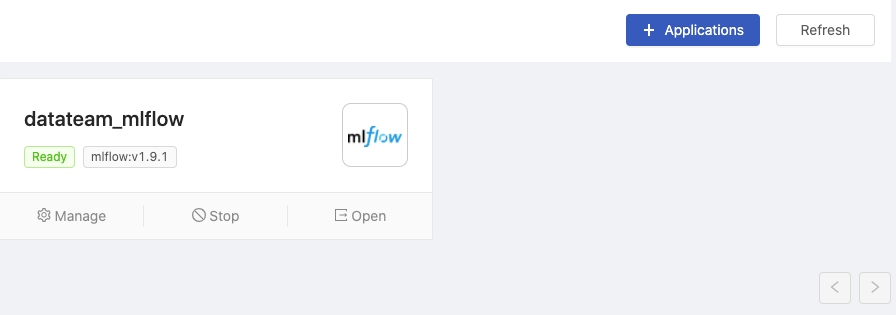
Title
The name of the application instance
Status
The status of the application instance
App version
The application version of the instance
Manage: Enter the detail page of the instanceStart/Stop: Toggle the instanceOpen: Open the URL of the application in a new tab
likewise it displays a blank when no installed one.
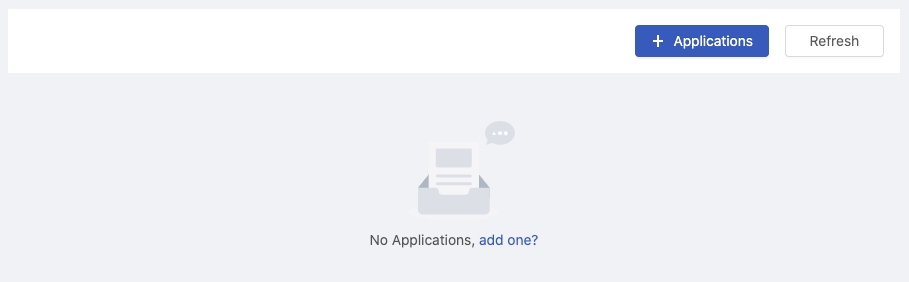
+ Applications: Select and install an application from Store
App Store
App Store menu includes built-in Apps templates and user-customizing Apps template if any.
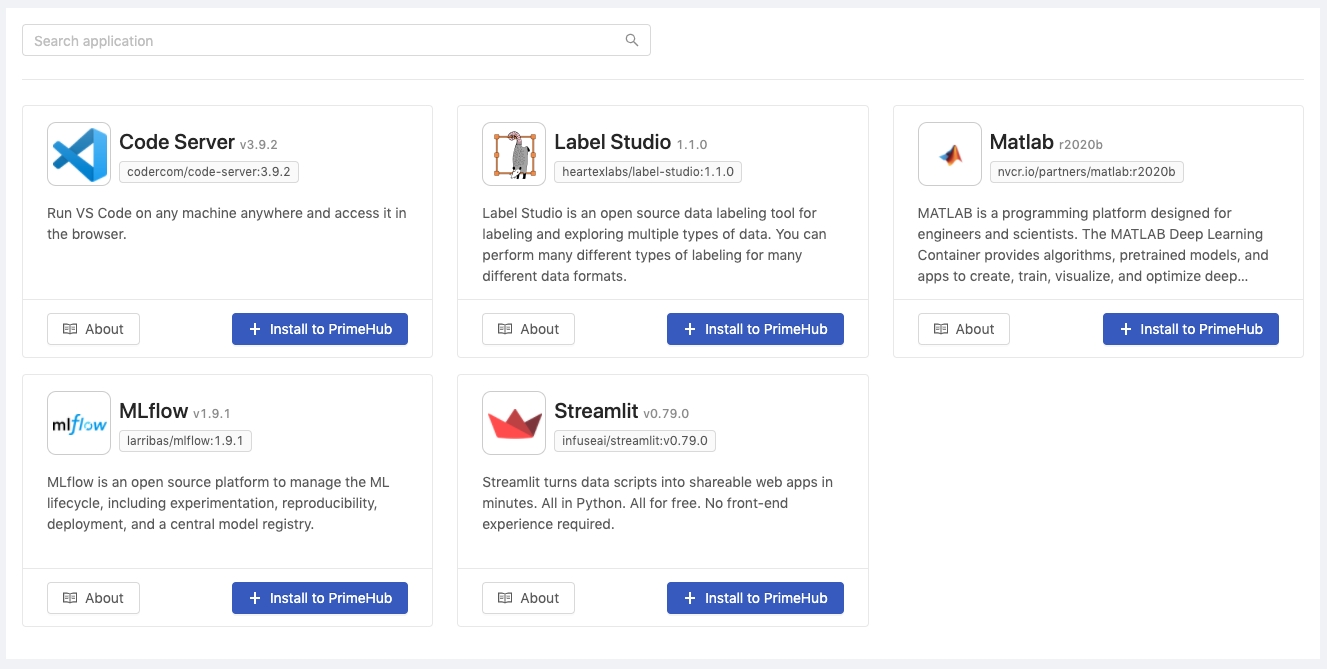
Search: Search available applications by a keywordAbout: Open the external official documentation of the application in a new tab+ Install to PrimeHub: Enter the installing page
Installing App
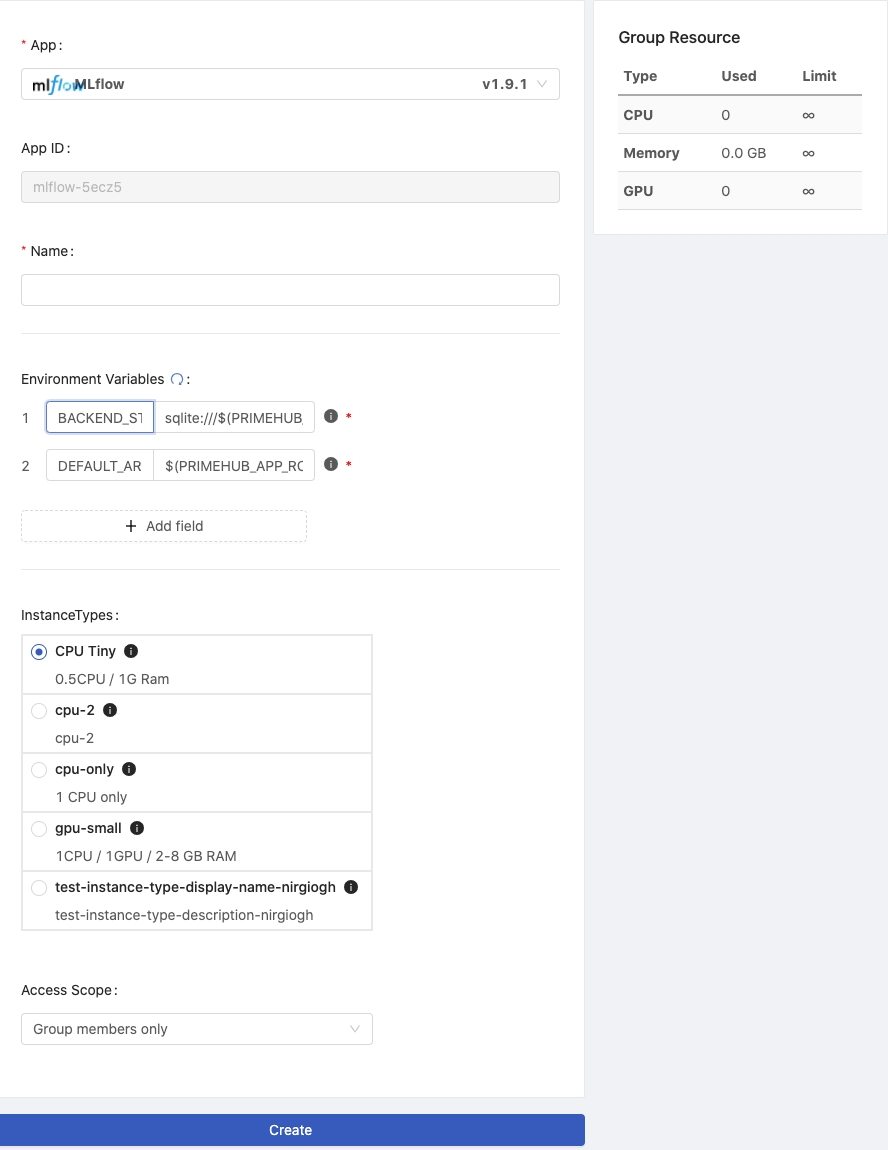
App: Selection of applicationsApp ID: A random unique ID of AppName: Name the instanceEnvironment Variables: Displays/Add/Modify required environment variables by defaultInstance Types: Select an instance type for the applicationAccess Scope: Select targeted users who can access the applicationGroup members only: Current working group members only (Enterprise Edition Only)PrimeHub users only: Platform-wise users (Enterprise Edition Only)Public: To anyone who has the URL
Please assure that Group Resources are sufficient to run the instance.
Preset Environment Variables
In the Environment Variables settings, to use other environment variables in the value column, the format is $(PRIMEHUB_APP_ROOT)/data.
Here are some preset environment variables we can use
PRIMEHUB_APP_ID: The application ID<app-id>PRIMEHUB_APP_ROOT: The root of application data. This path is supposed to store the application-specific persistent data. The value is:/project/<group-name>/phapplications/<app-id>if the group volume is available/phapplications/<app-id>if the group volume is not available
PRIMEHUB_APP_BASE_URL: The url prefix for the application. The value is/console/apps/<app-id>PRIMEHUB_URL: The external url of PrimeHubPRIMEHUB_GROUP: The group name
Installed App Detail
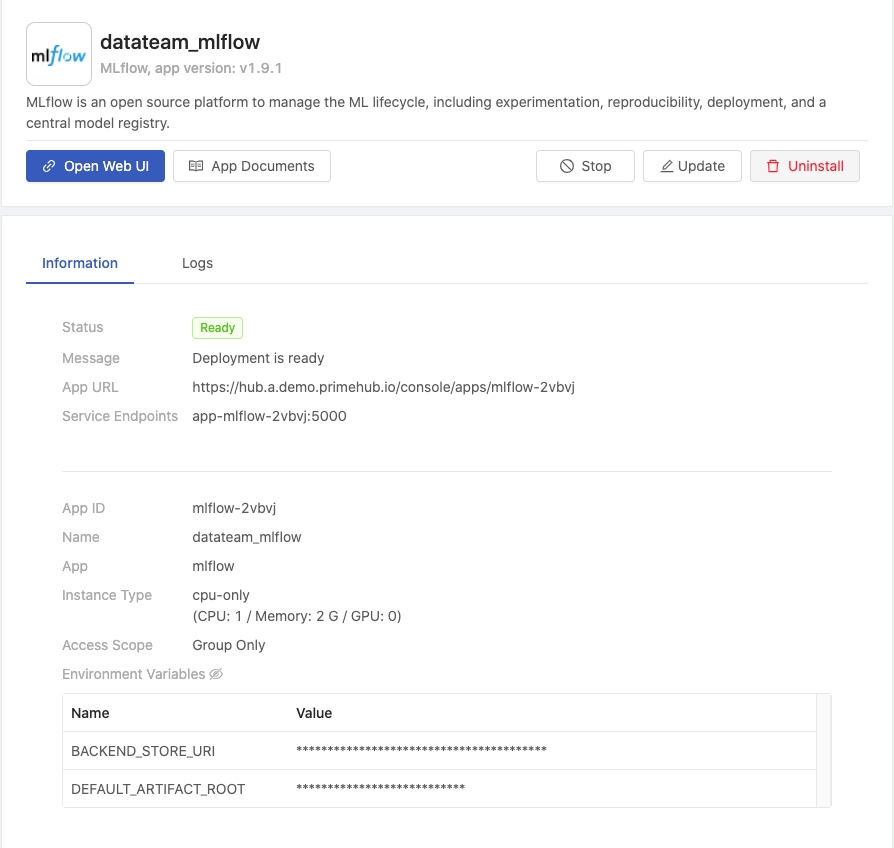
Panel
Title: The name of the application instanceApp version: The application version of the instanceDescription: A digest of the application
Action buttons:
Open Web UI: Open the URL of the application in a new tabApp Documents: Open the external official documentation of the application in a new tabStart/Stop: toggle the instanceUpdate: Modify the instance detail and re-start the instance with updatesUninstall: Remove the instance
Information
Status
The status of the application instance
Message
The message describes the status; error message if any
App URL
The URL of the application
Service Endpoints
The service endpoints. Clients in the cluster can access this application by HOST:PORT directly.
App ID
A random ID of App
Name
The name of the instance
Instance Type
Allocated instance type
Access Scope
The targeted users who can access the application
Environment Variables
Added environmental variables
Logs
The logs of the running instance.
Log viewer only list the latest 2000 lines of logs. Clicking Scroll to Bottom to check the last logs at the bottom or clicking Download to download a complete log file.